Display
This module controls the 5×5 LED display on the front of your board. It can be used to display images, animations and even text.
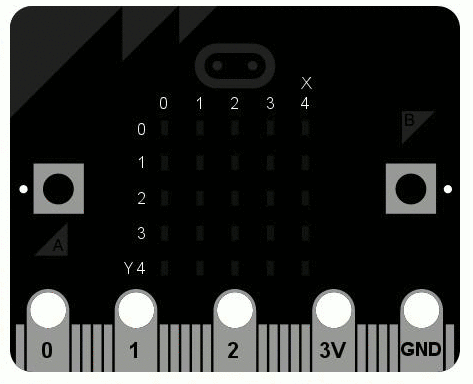
Functions
- microbit.display.get_pixel(x, y)
Return the brightness of the LED at column
xand rowyas an integer between 0 (off) and 9 (bright).
- microbit.display.set_pixel(x, y, value)
Set the brightness of the LED at column
xand rowytovalue, which has to be an integer between 0 and 9.
- microbit.display.clear()
Set the brightness of all LEDs to 0 (off).
- microbit.display.show(image)
Display the
image.
- microbit.display.show(image, delay=400, \*, wait=True, loop=False, clear=False)
If
imageis a string, float or integer, display letters/digits in sequence. Otherwise, ifimageis an iterable sequence of images, display these images in sequence. Each letter, digit or image is shown withdelaymilliseconds between them.If
waitisTrue, this function will block until the animation is finished, otherwise the animation will happen in the background.If
loopisTrue, the animation will repeat forever.If
clearisTrue, the display will be cleared after the iterable has finished.Note that the
wait,loopandcleararguments must be specified using their keyword.
Note
If using a generator as the iterable, then take care not to allocate any memory
in the generator as allocating memory in an interrupt is prohibited and will raise a
MemoryError.
- microbit.display.scroll(text, delay=150, \*, wait=True, loop=False, monospace=False)
Scrolls
texthorizontally on the display. Iftextis an integer or float it is first converted to a string usingstr(). Thedelayparameter controls how fast the text is scrolling.If
waitisTrue, this function will block until the animation is finished, otherwise the animation will happen in the background.If
loopisTrue, the animation will repeat forever.If
monospaceisTrue, the characters will all take up 5 pixel-columns in width, otherwise there will be exactly 1 blank pixel-column between each character as they scroll.Note that the
wait,loopandmonospacearguments must be specified using their keyword.
- microbit.display.on()
Use on() to turn on the display.
- microbit.display.off()
Use off() to turn off the display (thus allowing you to re-use the GPIO pins associated with the display for other purposes).
- microbit.display.is_on()
Returns
Trueif the display is on, otherwise returnsFalse.
- microbit.display.read_light_level()
Use the display’s LEDs in reverse-bias mode to sense the amount of light falling on the display. Returns an integer between 0 and 255 representing the light level, with larger meaning more light.
Example
To continuously scroll a string across the display, and do it in the background, you can use:
import microbit
microbit.display.scroll('Hello!', wait=False, loop=True)